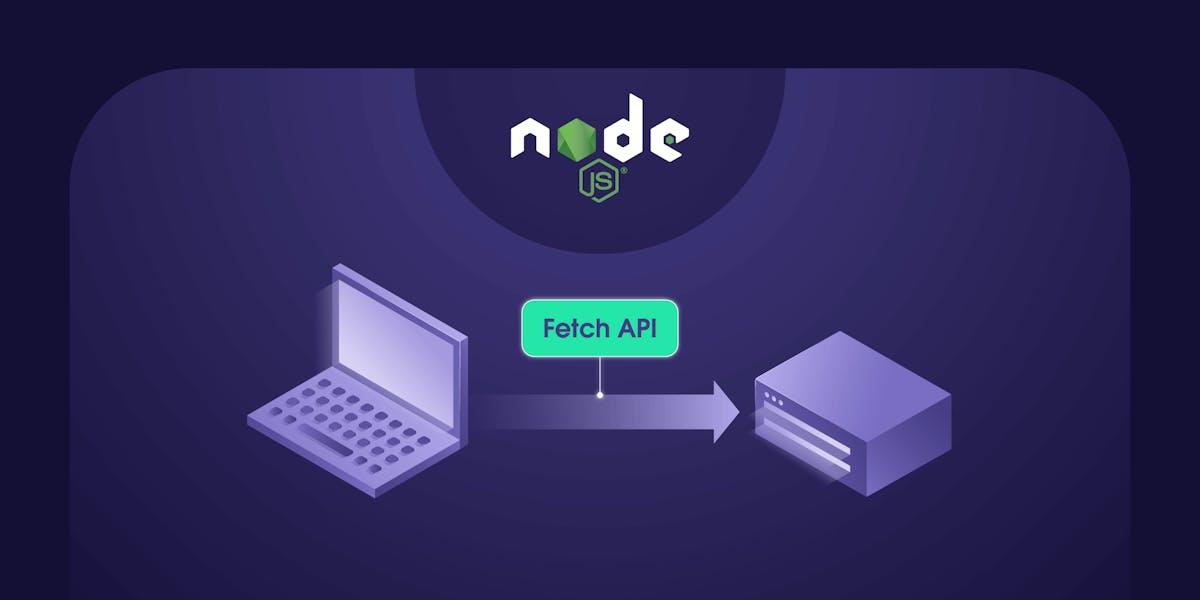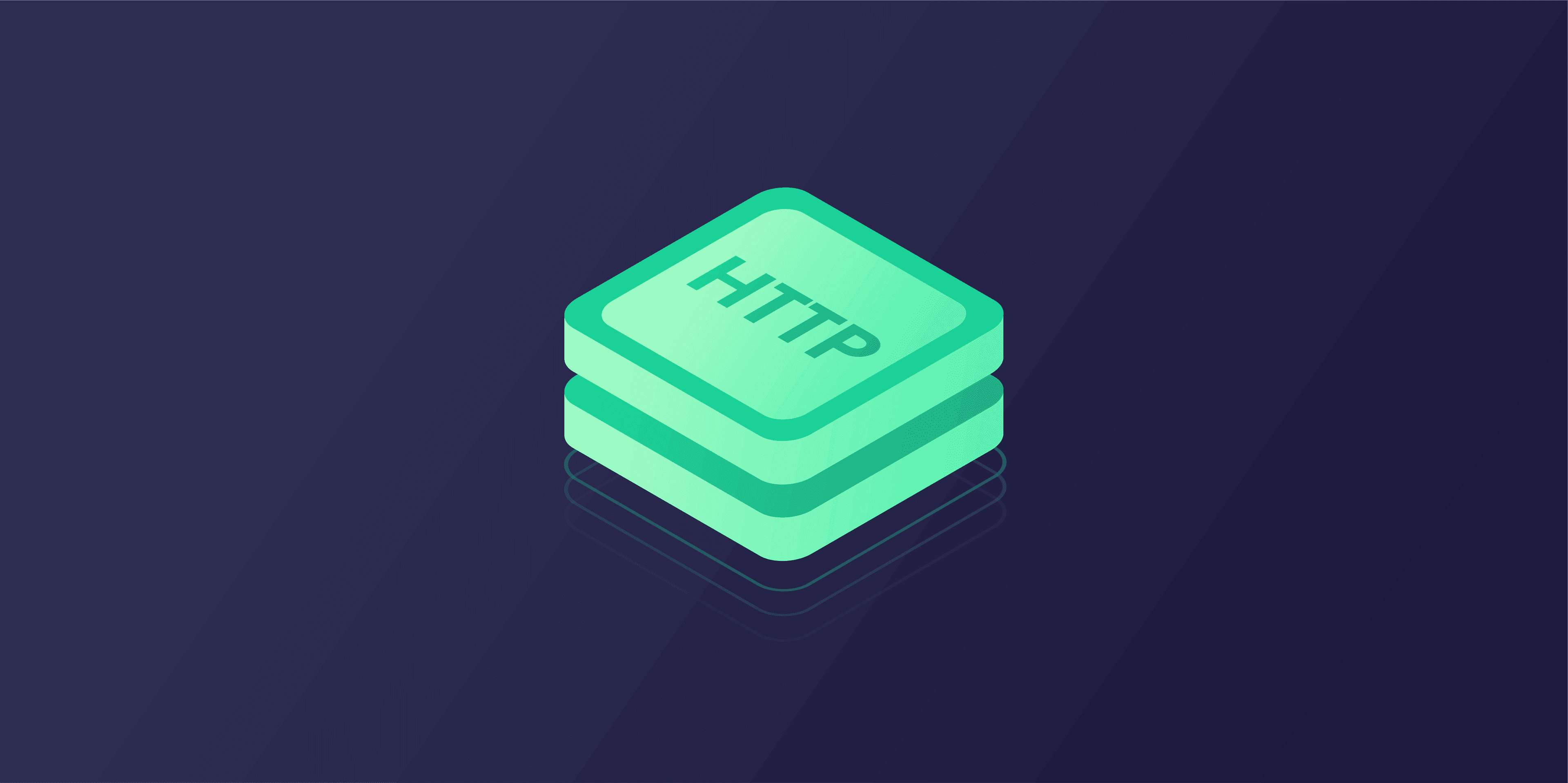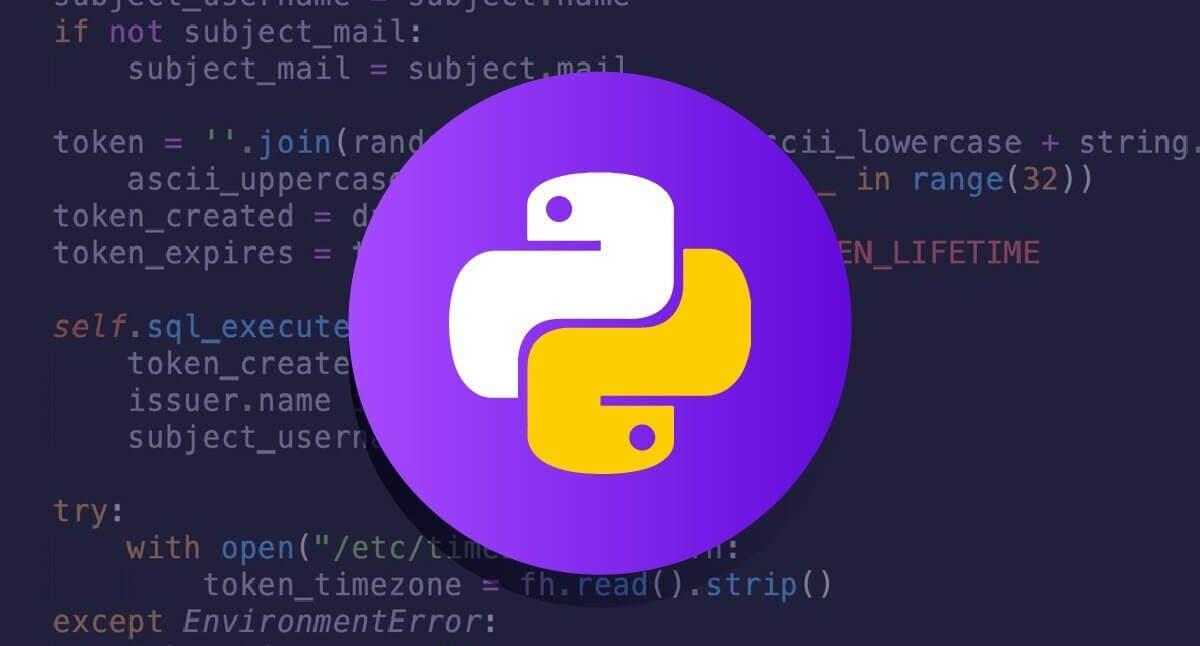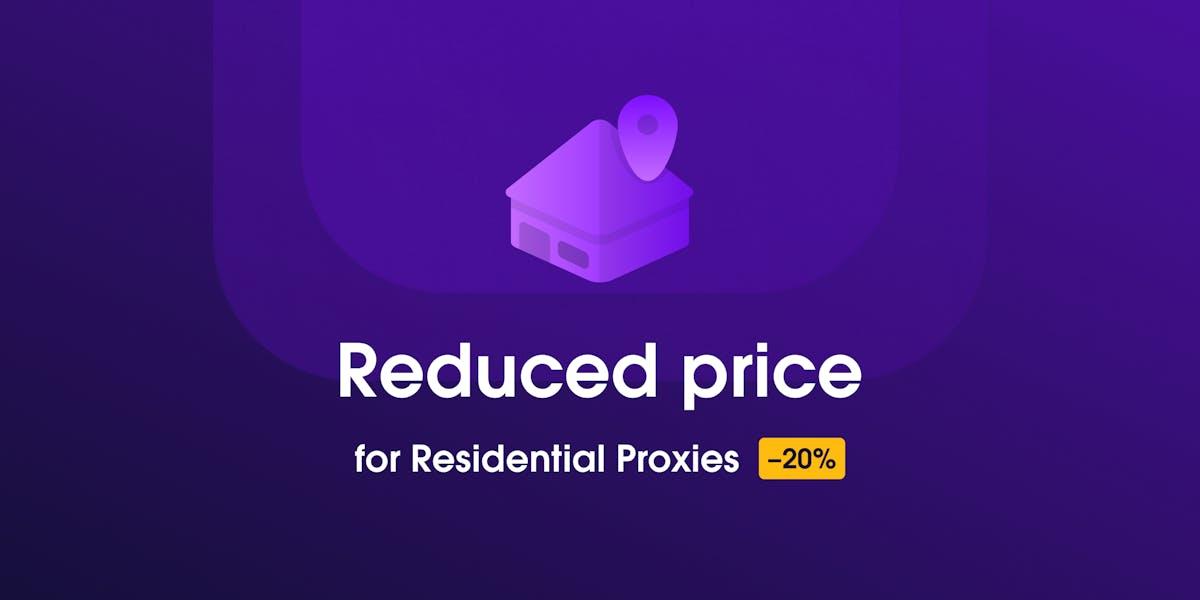
Take advantage of new, more accessible pricing for 3 Residential Proxy regular plans: Pay as you go, Micro, and Starter.
Yelyzaveta Nechytailo
2024-03-25
2 min read
Most popular articles
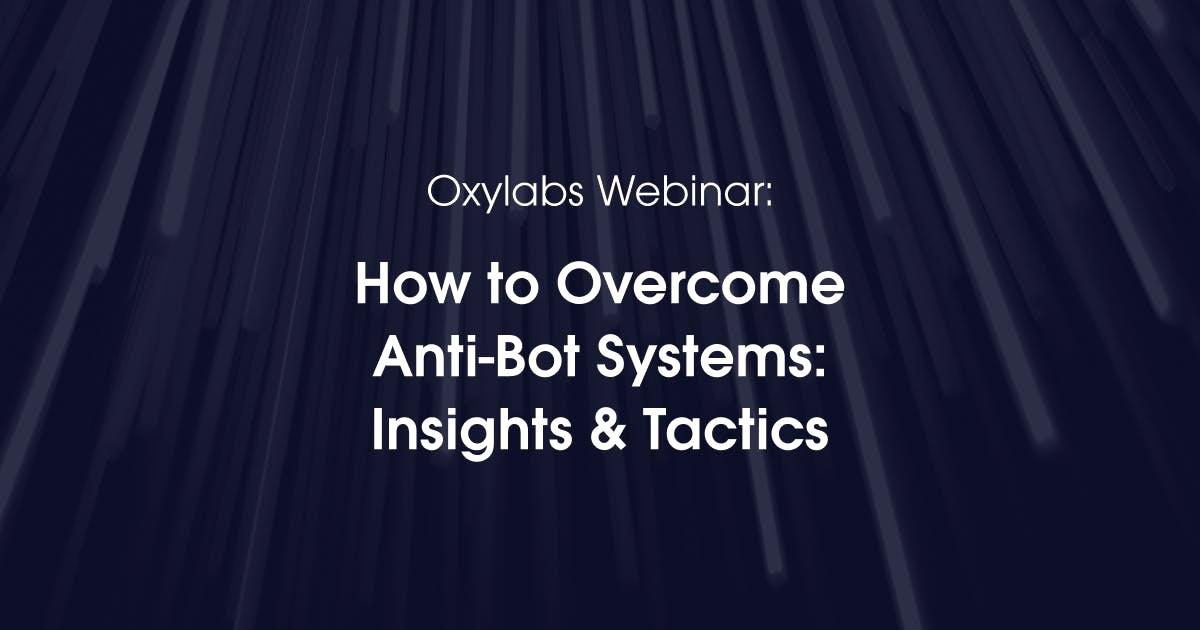
How to Overcome Anti-Bot Systems: Insights & Tactics
Join Fabien Vauchelles and Denis Zyk as they immerse in the world of anti-bot systems and share bypassing techniques you can implement in your scraping tasks.
Yelyzaveta Nechytailo
2024-04-22
1 min read
Optimization of Inventory Level Tracking in E-Commerce
This free white paper provides a general overview of inventory level tracking, its trends, usage scenarios, and the process of finding and getting relevant data.
Augustas Pelakauskas
2024-04-19
1 min read

"Project 4β" Invited Vilnius University Students to Compete for an Internship at Oxylabs
Oxylabs' pro bono initiative "Project 4β" partnered with Vilnius University and introduced a challenge for students enrolled in the Information Systems and Cyber Security program, offering the chance to secure a paid internship at Oxylabs.
Gabija Birgile
2024-04-18
1 min read

Best Web Scraping Solution Companies in 2024
Discover the best web scraping services in the market for 2024. From premium proxies to no-code solutions to boost your scraping projects.
Enrika Pavlovskytė
2024-04-17
9 min read
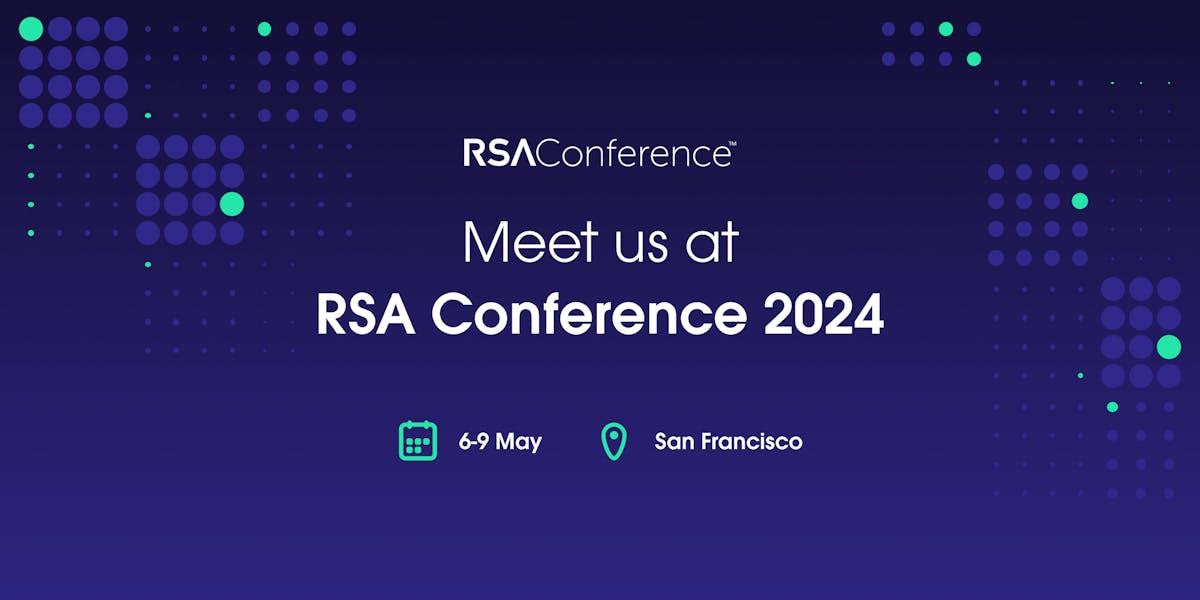
The Oxylabs Team Goes to the RSA Conference 2024 in San Francisco
The Oxylabs team goes to the RSA Conference 2024 in San Francisco to network and share advanced solutions for web data collection in cybersecurity.
Augustas Pelakauskas
2024-04-08
1 min read

Top Web Scraping Discord Servers
Discover the best Discord servers and proxy solutions for web scraping - join our community!
Maryia Stsiopkina
2024-04-08
4 min read
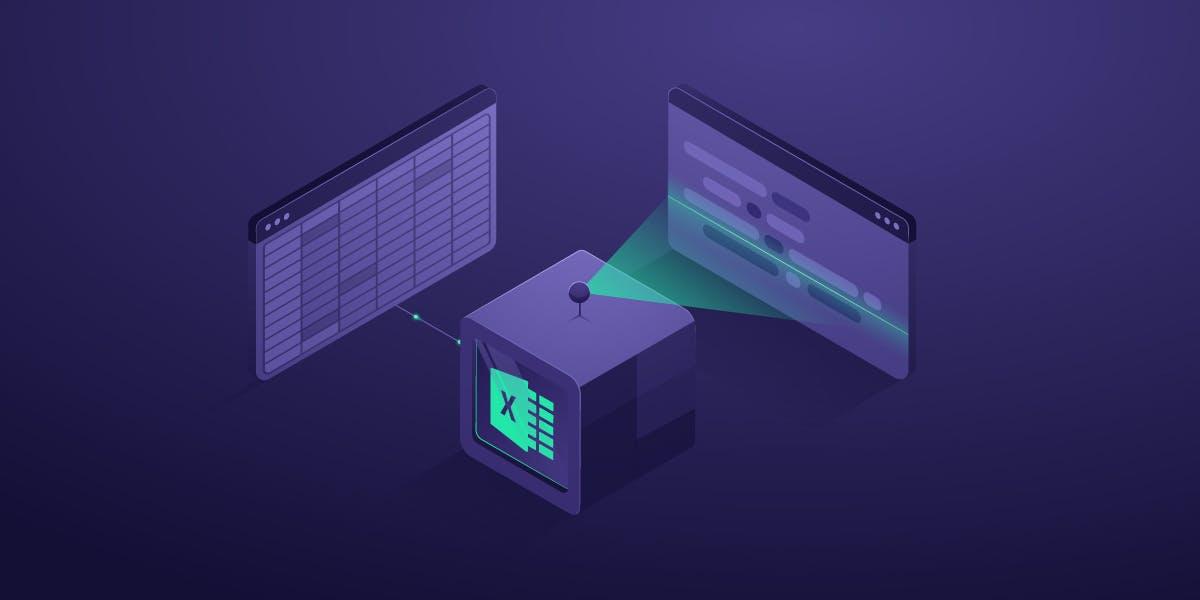
Guide to Scraping Data from Websites to Excel with Web Query
Check this step-by-step tutorial to learn how to scrape data from websites into Excel. Find out Excel's capabilities of extracting information from various websites.
Iveta Vistorskyte
2024-04-05
6 min read

“Project 4β” Shares Expertise with Birmingham City University
Oxylabs' pro bono initiative "Project 4β" shared expertise with MA in Data Journalism students of the Birmingham School of Media and data journalists of BBC Shared Data Unit and BBC England Data Unit.
Gabija Birgile
2024-04-05
2 min read
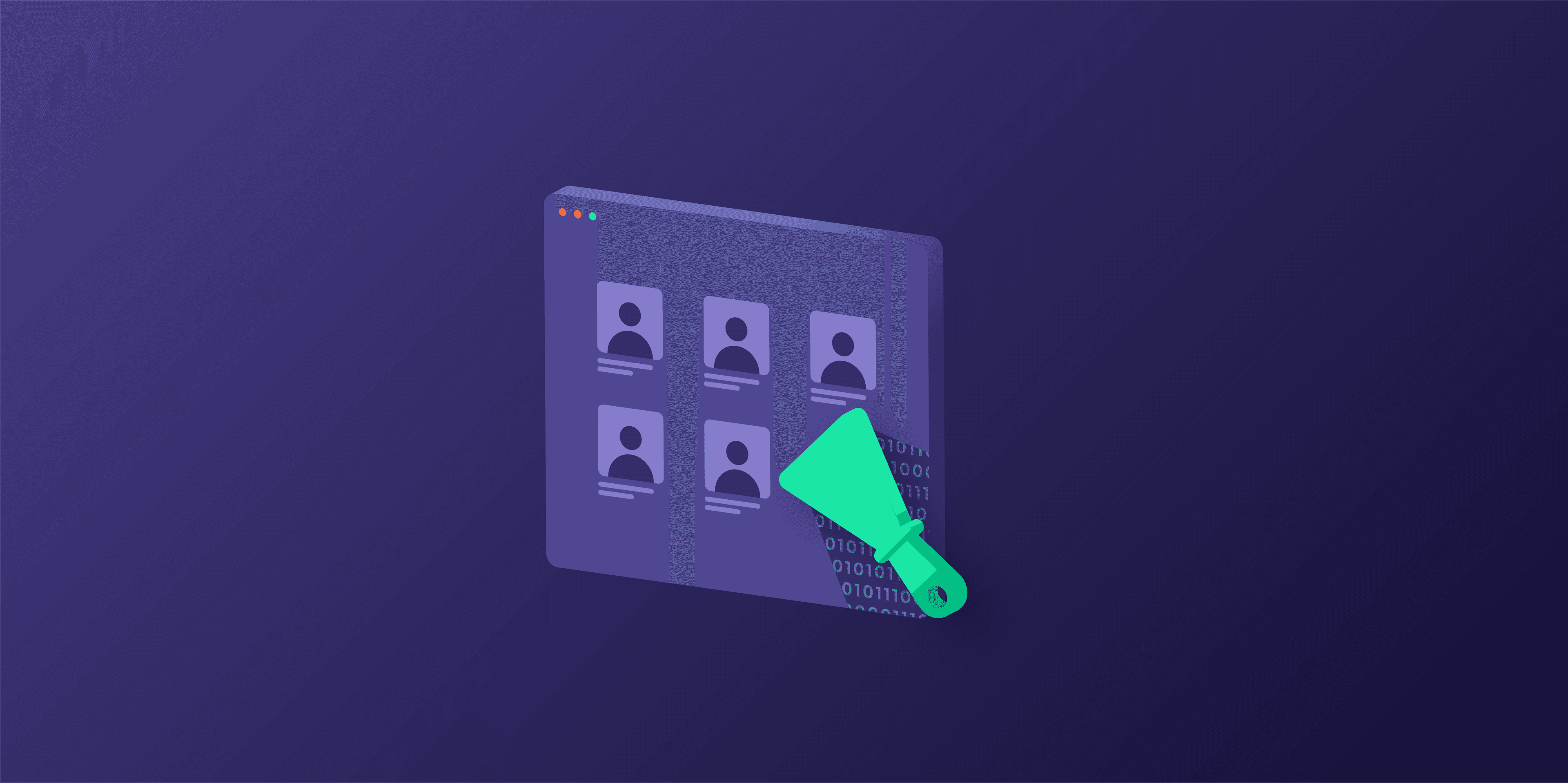
How to Scrape Job Postings in 2024
No matter how you'll be using job search aggregation data, data gathering requires good scraping solutions. In this blog post, we'll go over where to start, and which solutions work best.
Gabija Fatenaite
2024-04-04
7 min read

How to Scrape Google Finance with Python
Follow our detailed walkthrough for scraping public data (stock titles, prices, and pricing changes in percentages) from Google Finance.
Roberta Aukstikalnyte
2024-04-03
3 min read
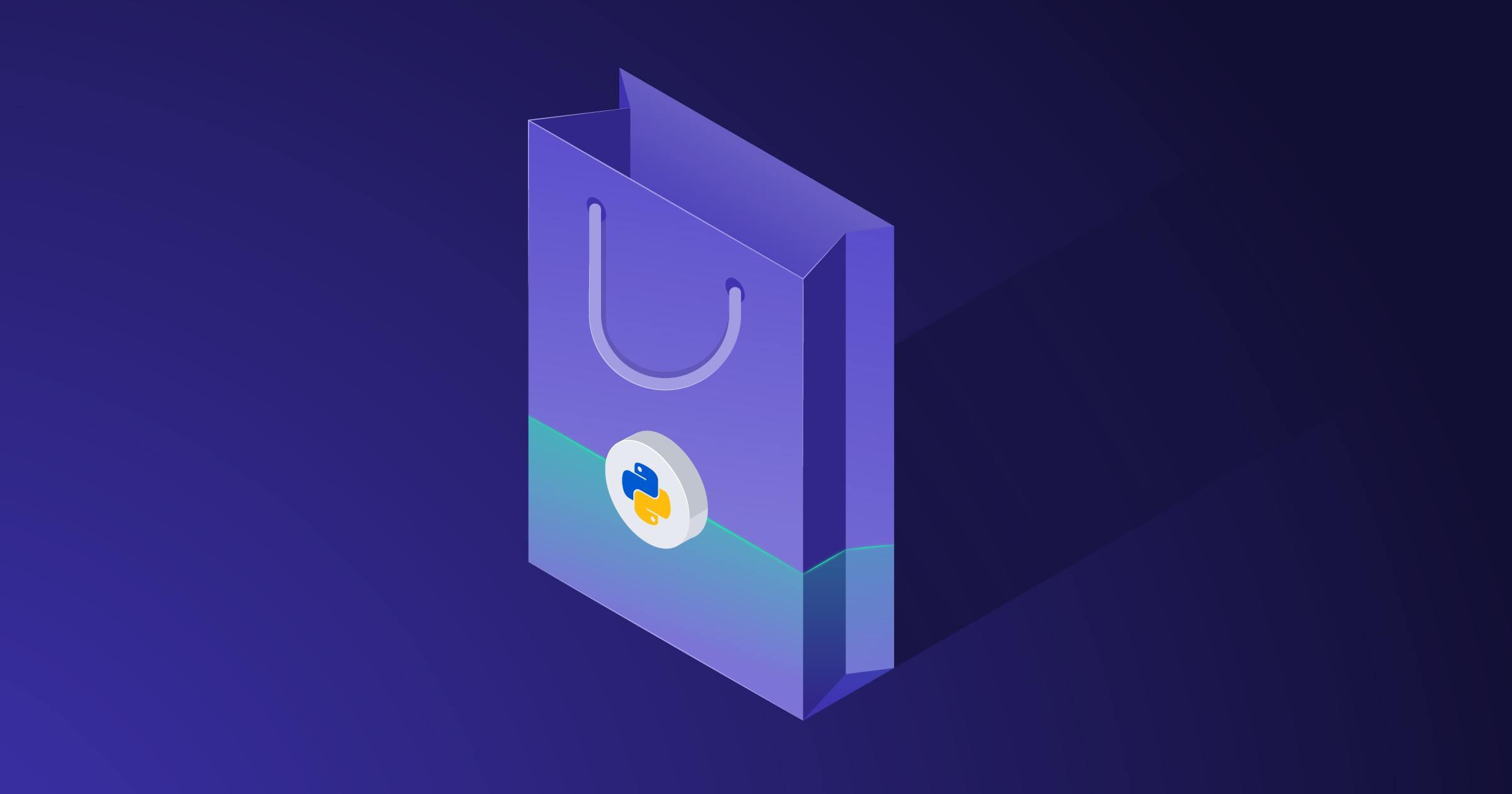
How to Scrape AliExpress With Python
Find out how to scrape AliExpress product data on a large scale without blocks. See Python code examples for scraping search results, products, reviews, and top-selling products.
Vytenis Kaubrė
2024-04-03
9 min read

Playwright Scraping Tutorial for 2024
This article explains everything about Playwright and how it can be used for automation and even web scraping.
Iveta Vistorskyte
2024-03-28
9 min read
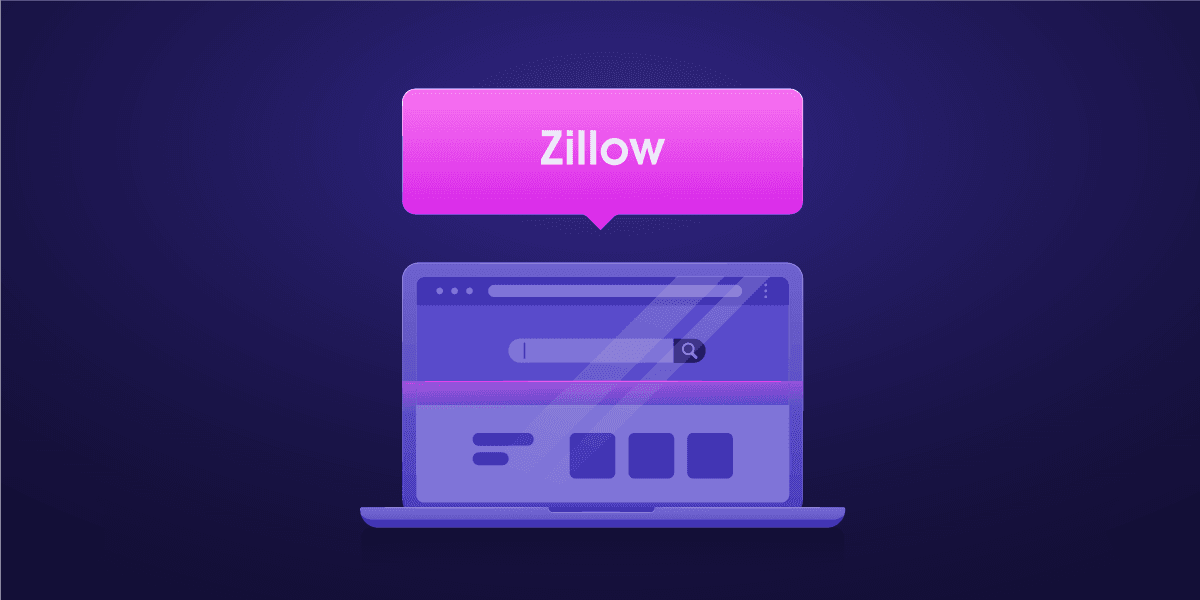
How to Build a Scraper for Zillow Real Estate Data Using Python
A detailed guide on scraping public real estate data from Zillow.
Roberta Aukstikalnyte
2024-03-26
7 min read
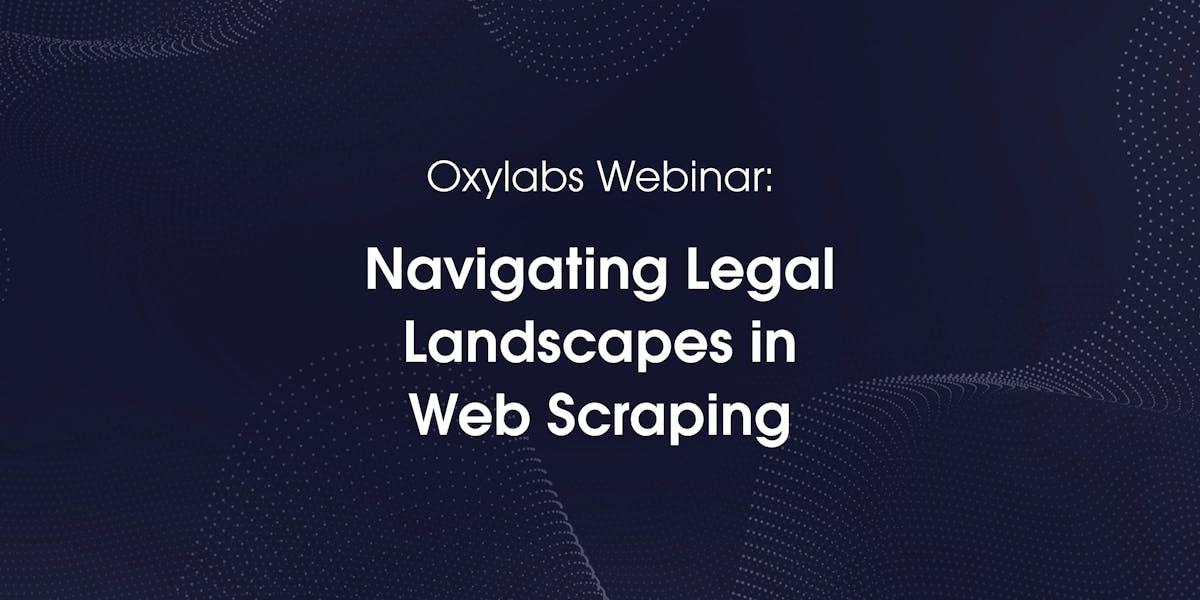
Navigating Legal Landscapes in Web Scraping
Join Denas Grybauskas and Alex Reese on April 8th in our upcoming webinar as they unravel key legal factors.
Maryia Stsiopkina
2024-03-25
2 min read

What Is a Proxy Server & How Does It Work?
In this article, we'll answer the most commonly asked questions the web scraping community has on what is a proxy - the most powerful tool for data gathering.
Adomas Sulcas
2024-03-22
12 min read
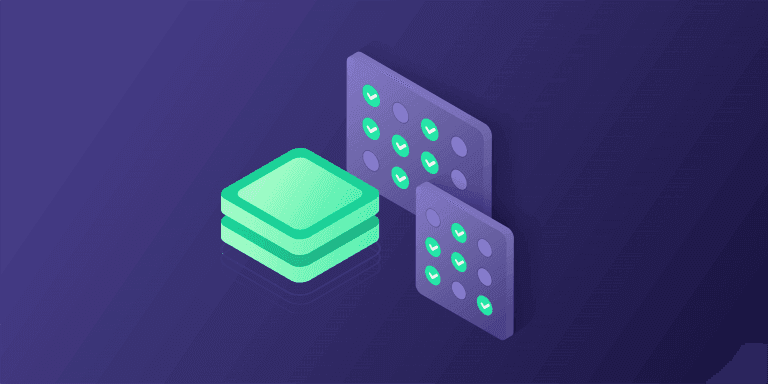
This article discusses the tools that can be used to test a proxy's performance.
Maryia Stsiopkina
2024-03-20
5 min read
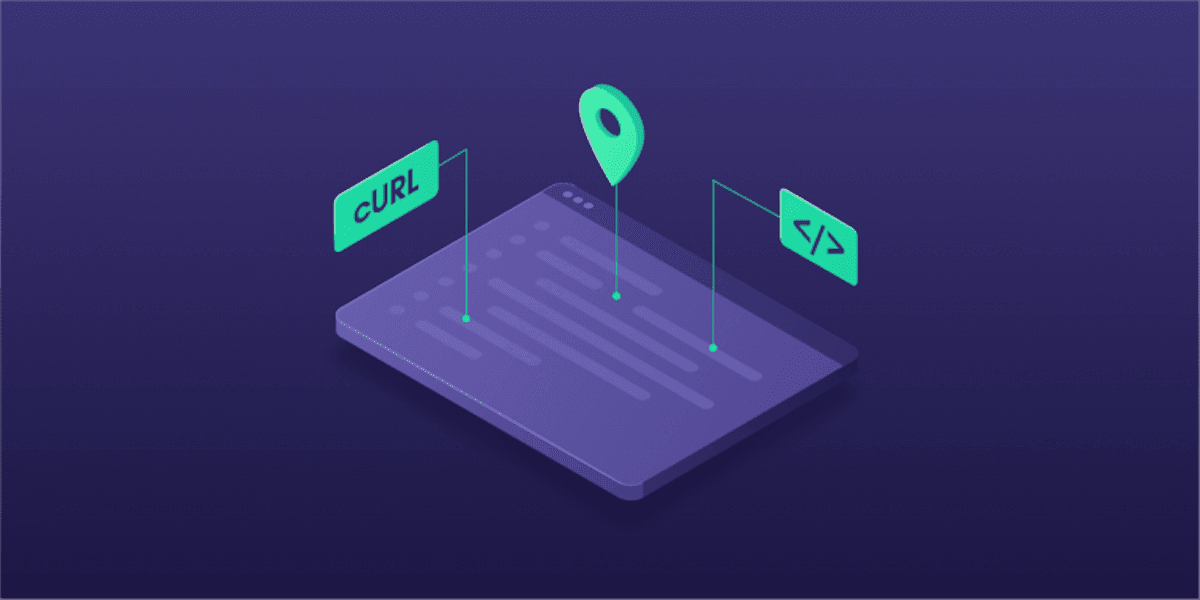
In this step-by-step guide, you will go through the basics of how to use cURL with proxy. Also, you will get bonus tips on smooth and easy proxy usage.
Iveta Vistorskyte
2024-03-18
7 min read

How to Scrape Google Flights with Python
Learn how to extract public pricing information, flight times, and airline names from Google Flights with Python and Oxylabs’ Google Flights API.
Yelyzaveta Nechytailo
2024-03-18
4 min read

How to Scrape Amazon Prices With Python
Discover comprehensive techniques for scraping Amazon prices and product information, focusing on popular items, search results, special offers, and price trends.
Maryia Stsiopkina
2024-03-15
4 min read
Scale up your business with Oxylabs®
GET IN TOUCH
General:
hello@oxylabs.ioSupport:
support@oxylabs.ioCareer:
career@oxylabs.io
Certified data centers and upstream providers
Connect with us
Advanced proxy solutions
Resources
Innovation hub
oxylabs.io© 2024 All Rights Reserved